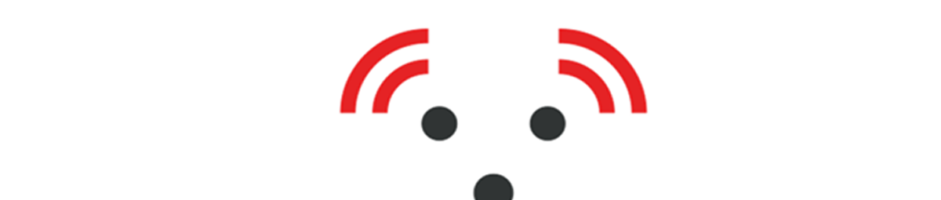This MyVet i72w Vet Table system general troubleshooting information provides some basic remedies for the following users who have received professional veterinary education and training:
- Technologists
- Veterinary physicians
- System administrator
- Clinical users
- End users
<break time=”1s”/>
All electrical, electronic, mechanical, or x-ray exposure-related service requirements must be performed by qualified personnel only to avoid personal injury or injury to the vet patient.
<break time=”1s”/>
When performing a general inspection of the unit, for safety reasons, be sure to turn OFF the power of all components when inspections are going to be performed to avoid any electric shock potential.
<break time=”1s”/>
I72w Troubleshooting and Maintenance Tips
<break time=”1s”/>
The auto tracking function allows you to keep full control over the animal while on the table top by letting you raise or lower the x-ray tabletop without having to manually adjust the tube head to maintain correct alignment and ess eye de distance using the foot pedal control.
<break time=”1s”/>
If you are experiencing auto tracking problems, please perform the following steps first before calling MyVet Imaging technical support.
<break time=”1s”/>
First, check the tube head display and be sure the vertical S I D display reads forty inches and the tube head rotation angle displays zero degrees.
<break time=”1s”/>
Both conditions must be set in order for auto tracking between the tube head and tabletop to function properly.
<break time=”1s”/>
If the S I D does not indicate forty inches, using the foot pedal or vertical control button on the x-ray column support, raise or lower the tabletop until forty inches appears on the display.
<break time=”1s”/>
Next, check the tube head angle rotating it until the LCD angle display indicates zero degrees.
<break time=”1s”/>
Press the auto track button again.
<break time=”1s”/>
The tube head will move downward to align with the forty inch S I D based on the current height of the tabletop.
<break time=”1s”/>
If the tube head moves too far downward when the auto track button is pressed, manually raise the tube head back up as high as possible again.
<break time=”1s”/>
Using the foot pedal, raise the tabletop to a more desirable work height until forty inches is displayed on the LCD screen.
<break time=”1s”/>
Press the auto track button again to make the tube head realign with the new tabletop position.
<break time=”1s”/>
The auto tracking feature will now operate.
<break time=”1s”/>
If the S I D and tube angle are set correctly and auto tracking still does not engage, contact the MyVet Imaging technical support number.
<break time=”1s”/>
The i72w tabletop is designed to travel vertically from thirty five inches from the floor to two inches from the floor measured to the top of the table.
<break time=”1s”/>
A built-in jam sensor will prevent collisions with any object under the tabletop as it moves downward.
<break time=”1s”/>
When experiencing trouble lowering the tabletop, perform the following steps.
<break time=”1s”/>
If the tabletop suddenly stops moving downward, look beneath the table and clear any obstruction under the tabletop that limits downward travel.
<break time=”1s”/>
The tabletop will lower again when the foot pedal or button on system is pressed.
<break time=”1s”/>
During system setup and calibration, a minimum height from tabletop to the floor is set.
<break time=”1s”/>
Whenever this low point is achieved and additional downward pressure is applied to the tabletop, it will cause it to go past the set point and create a lockout condition that prevents upward travel.
<break time=”1s”/>
To disengage the Jam sensor when pressed against the floor you need to enter the calibration menu.
<break time=”1s”/>
To enter the calibration menu, press the white S I D and white degree name plates in this manner: S I D degrees S I D degree in that exact sequence to enter into the table calibration mode.
<break time=”1s”/>
Once in the calibration menu press only the yellow button called Limit Enable in the extreme upper right hand corner of the screen.
<break time=”1s”/>
While in limit disable mode you should be able to move the table upwards again with the foot pedals.
<break time=”1s”/>
Once the table is cleared of the ground, move the button to the right to turn the limit enable mode back on.
<break time=”1s”/>
Select the blue arrow in the extreme top left to return to normal functions.
<break time=”1s”/>
Do not under any circumstances press any of the other buttons below the Limit Enable button.
<break time=”1s”/>
If the preceding steps have been taken and the system will not elevate, contact the MyVet Imaging tech support number.
<break time=”1s”/>
There is a red safety button located on the left side of the detector tray that, when pressed, will stop all system functionality.
If the system suddenly turns off and does not work at all, check the red button located on the back of the unit as well as on the detector tray.
<break time=”1s”/>
If the red button appears pressed in, rotate it clockwise to release and allow full system reactivation.
<break time=”1s”/>
If the preceding steps have been taken and the system will not activate, contact the MyVet Imaging tech support number.
<break time=”1s”/>
All image exposure factors are programmed into the Anatomical Programming Register or A P R and a selected study will choose a preset K V P and M A S settings for that exposure.
<break time=”1s”/>
If image quality suddenly changes and an image is too light or too dark compared to previous image quality, make sure the correct S I D display for that study is indicated forty inches before the next exposure is made.
<break time=”1s”/>
S I D greater than forty inches will cause images to be lighter than expected for a given study.
<break time=”1s”/>
Shorter distances than forty inches will make the image darker.
<break time=”1s”/>
When using the seventy two inch S I D, be sure to use the recommended exposure settings for studies done at that distance only.
<break time=”1s”/>
Images acquired at less than 72 inches when a 72 exposure setting is required will result in images that will appear darker than expected.
<break time=”1s”/>
If the S I D displays the correct S I D, check small, medium, or large animal size selection button.
<break time=”1s”/>
If the animal size button selected is for an animal smaller than the size of the animal being imaged, the exposure setting will be reduced accordingly and image will be light based on the actual size of the animal.
<break time=”1s”/>
If the animal size button selected is bigger than the size of the animal being imaged, the exposure setting will be increased and the image will be dark based on the actual size of the animal.
<break time=”1s”/>
Make sure the appropriate animal size button is selected.
<break time=”1s”/>
If the S I D and animal size selection button are correct but images are still either too light or too dark, contact the MyVet Imaging tech support number for further assistance.
<break time=”1s”/>
If you are manually setting exposure techniques, be sure to follow the recommended technique chart for each given study.
If you require additional assistance with your MyVet Imaging equipment, you can make a service call now by saying “Alexa, call (201 585 0302), or by visiting my vet imaging dot com.”